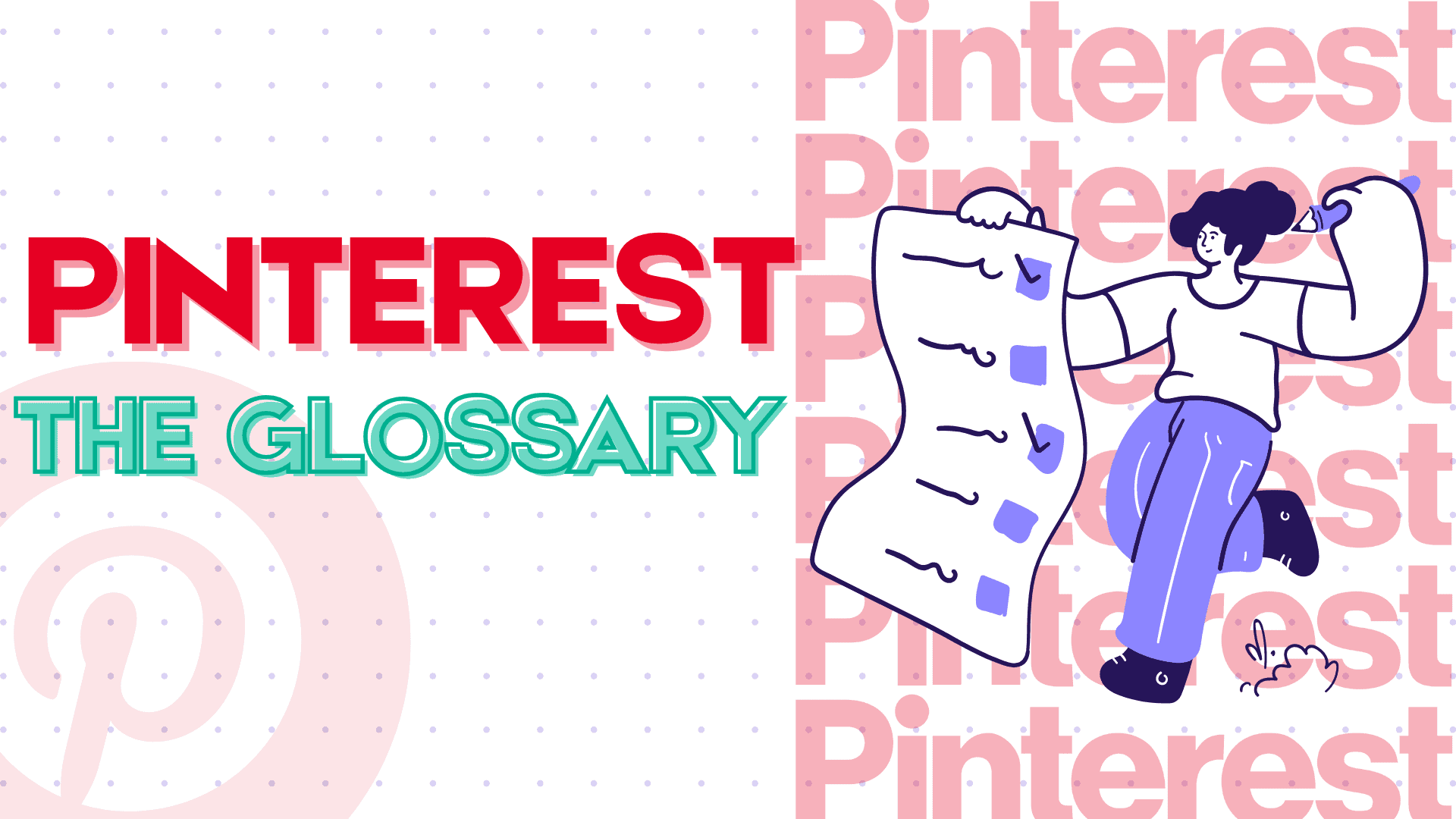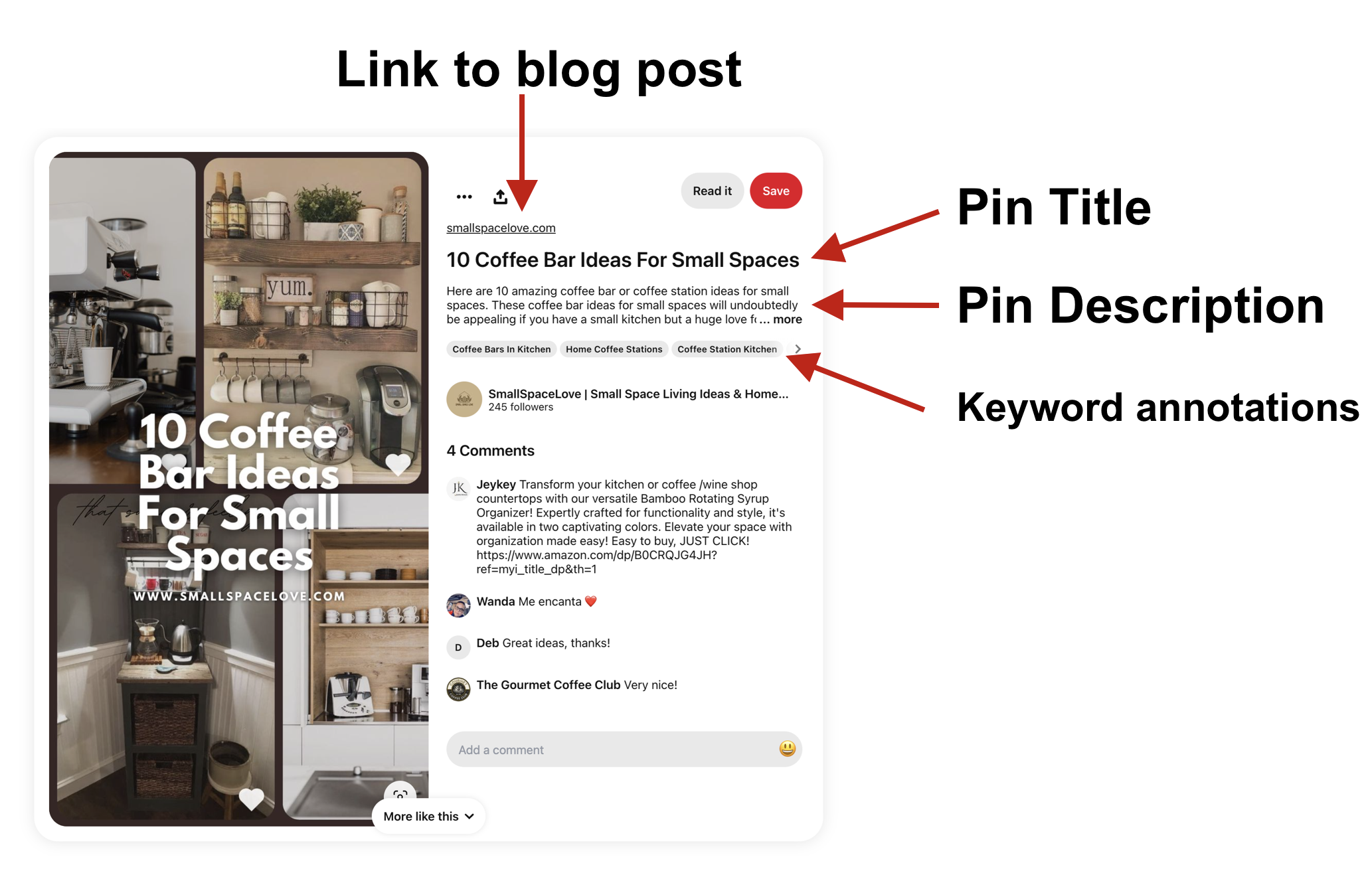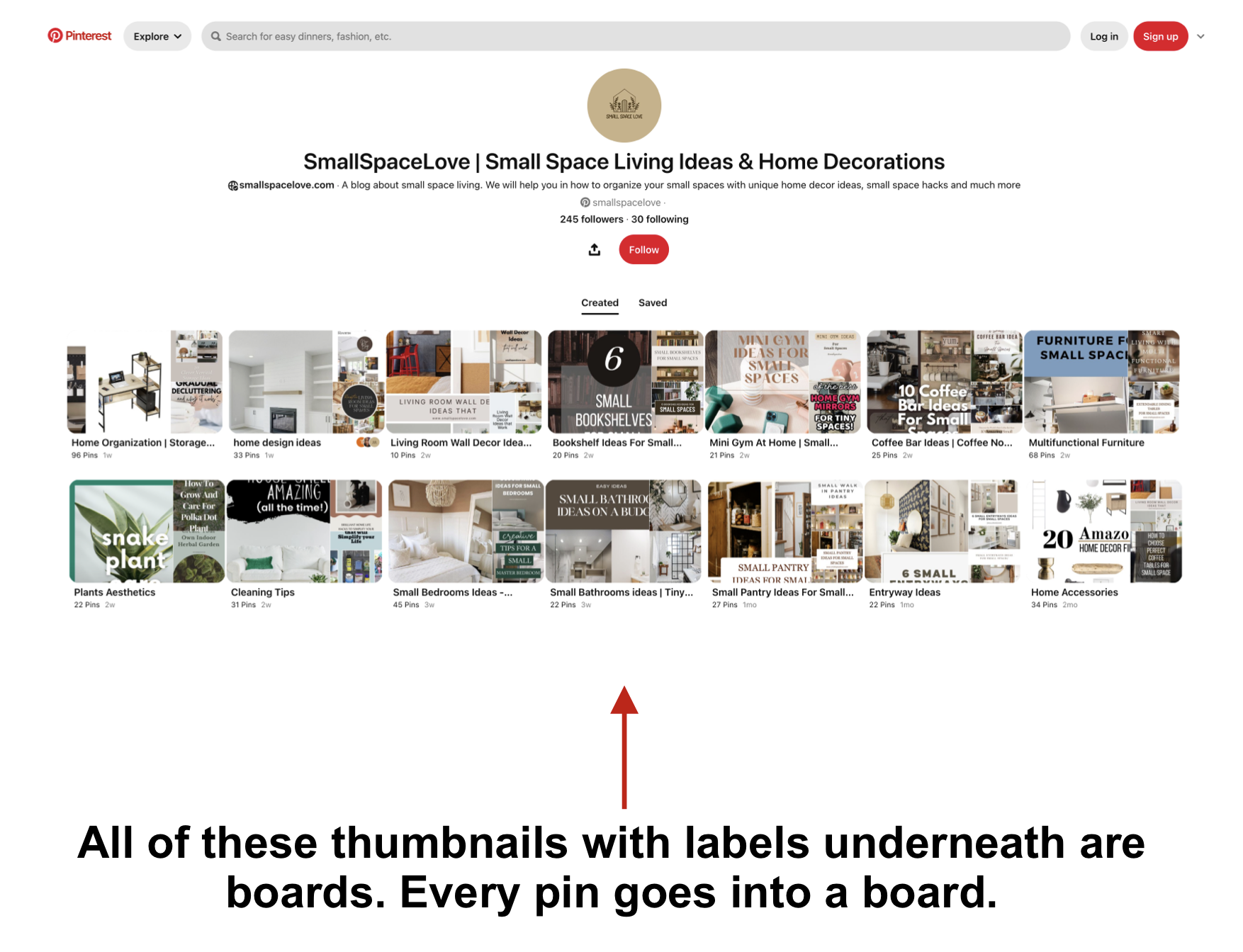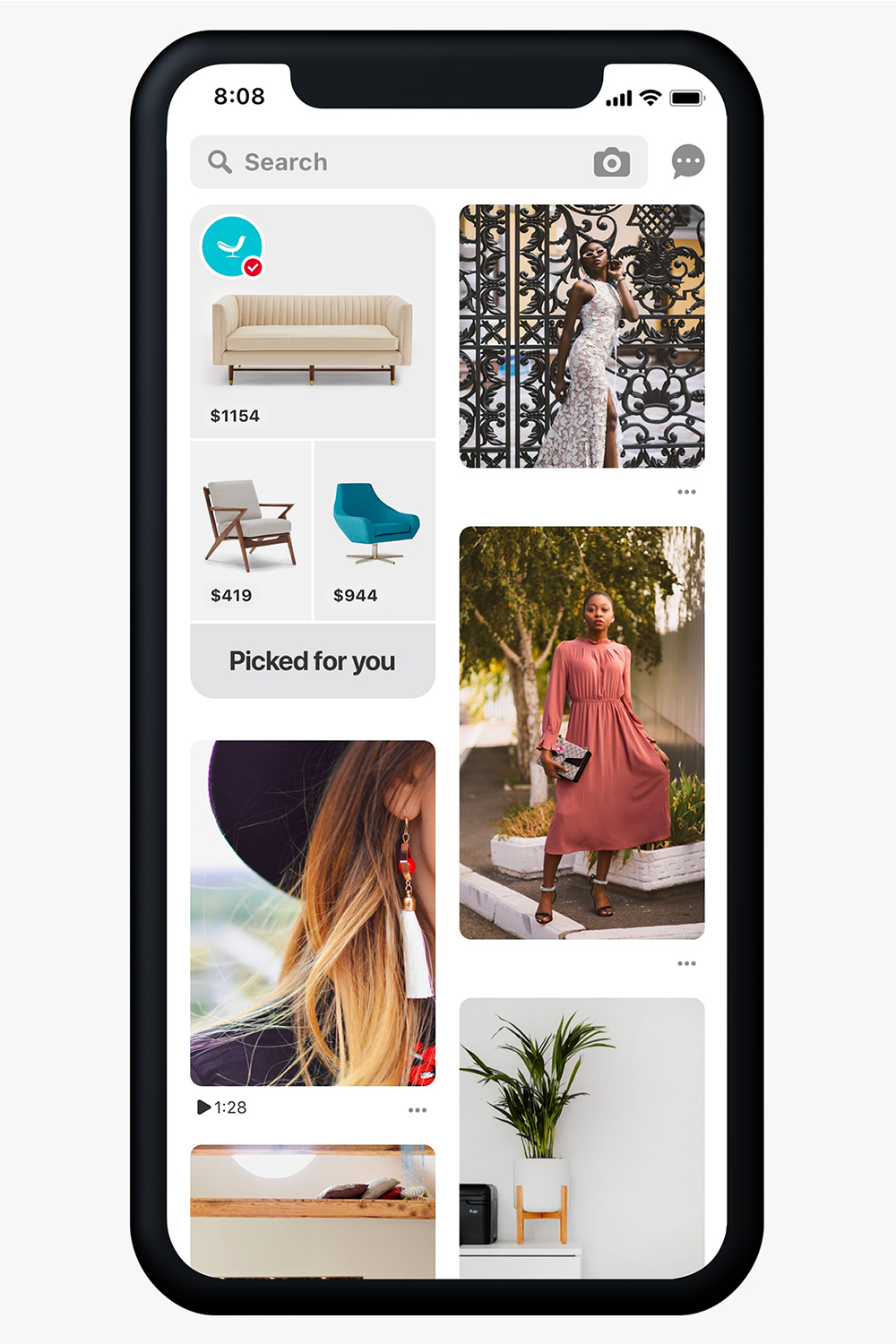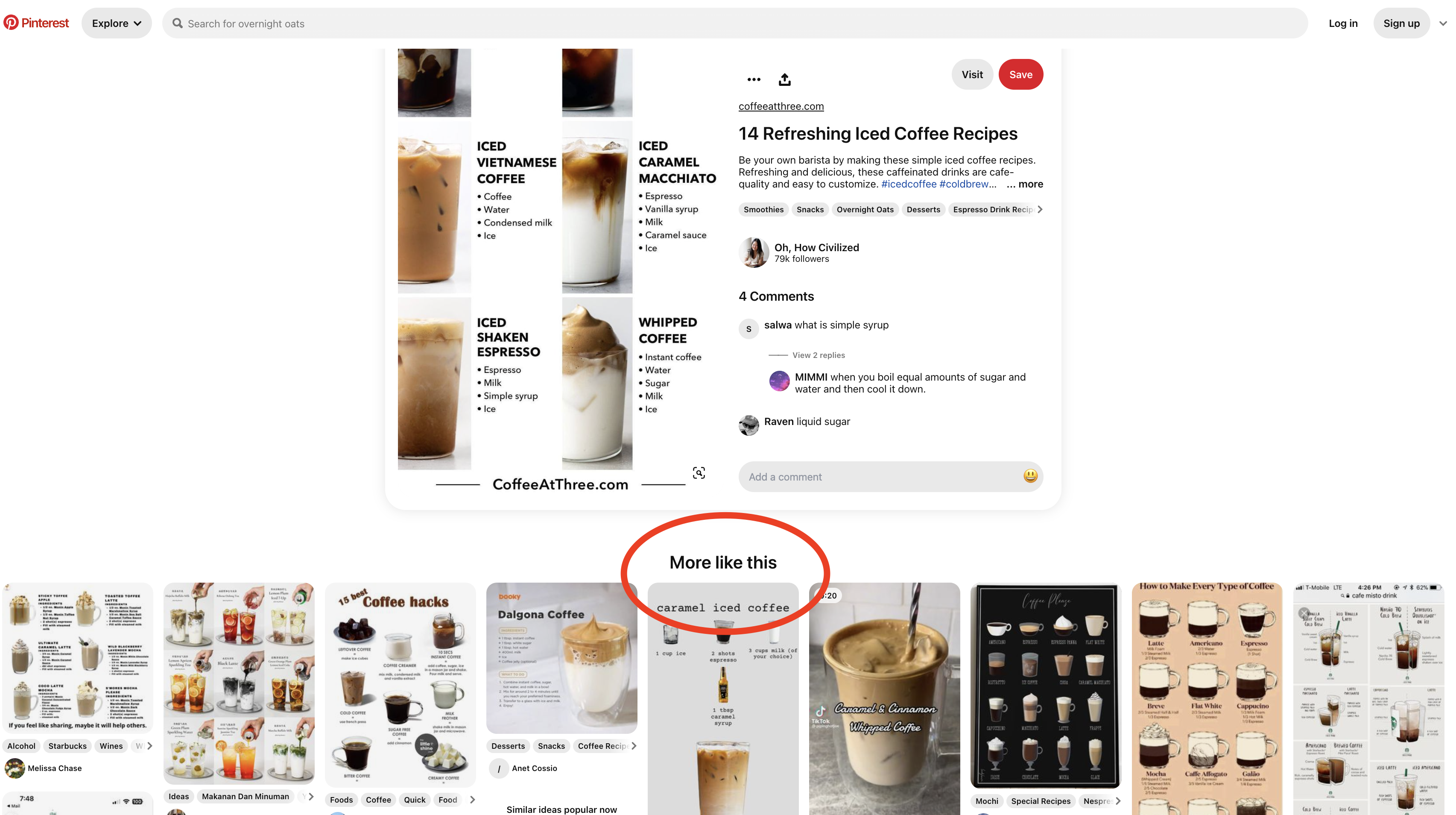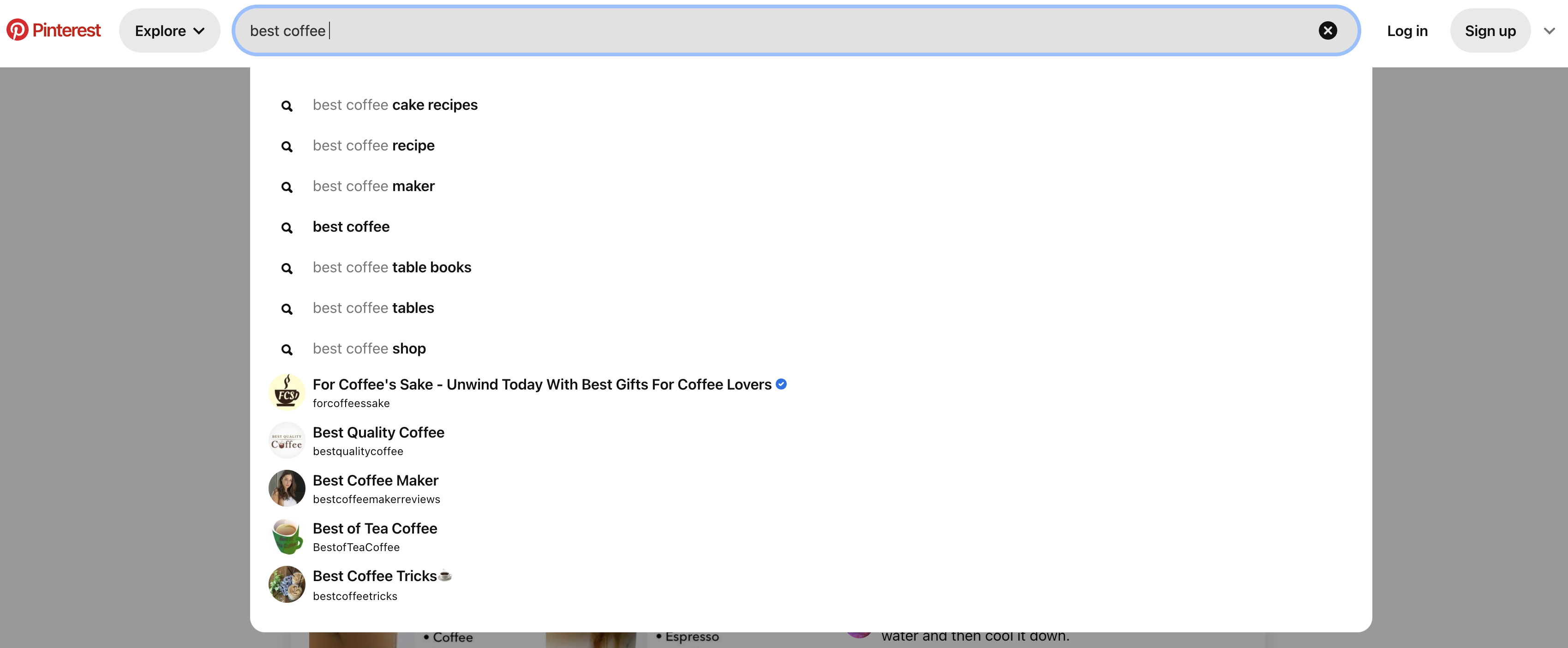Before we dive into everything, I want to be sure we’re on the same page with many terms I’ll be using throughout the series.
This might be a good refresher, even if you’ve been pinning for a while.
Note that these aren’t all the possible terms I could have covered. These are the most relevant ones to what I talk about within this series.
Contents
Pin
An image (or video) you post to Pinterest. Main components:
- Title
- Description
- Keyword Annotations
- Link to page
Board
Every pin must be saved to a board you set up in your account. There are also “shared” boards where multiple accounts opt-in to pinning to a single board. (But that’s not my strategy).
Save
Anyone who sees a pin on Pinterest can “save” it to a board. They can also save any image on the web to a board through the Pinterest app, the share function on their phone, or a browser extension.
Outbound Click
People can create pins that have a link to an external web page. Anytime a Pinterest user clicks on the link in that pin, it’s called an outbound click. These clicks are important to content creators like us.
Home Feed
This is someone’s “homepage” when they go to the Pinterest website or app. It’s fine-tuned to show that person pins based on their interests and searches. This is a popular place for Pinterest creators to get a lot of visibility and traffic from their pins.
Related Pins
Each pin has its own page on the Pinterest website and app. Underneath the pin will appear related pins labeled “More like this.” This is another popular place to optimize to get visibility and traffic from your Pins.
Interests/Ideas
Take away the “P” in Pinterest, and you get “interest for a reason. Interests are the core of Pinterest. Pinterest tries to understand each user’s interest and match them to pins that are labeled with that same interest. Understanding the exact interests in Pinterest’s database is important.
Trends
Pinterest has a strong pulse on new trends as it tracks what users are searching for and the pins they engage with. Fortunately, they have an excellent free tool for creators – trends.pinterest.com where we can see what’s trending across Pinterest.
Business Account
Every Pinterest account starts off as a regular account. But once you want to access analytics and other advanced features, you need to convert it to a “Business account,” which is free and painless to turn on.
Analytics
Pinterest has a decent analytics tool for creators: analytics.pinterest.com, a great place to keep up with how your pins and boards perform.
Search
Pinterest is a huge image search engine and one we’re optimizing for.
Rich Pins
These are pins that, when they are pinned from your site via the Pinterest app or browser extension, Pinterest will match the pin title to the page’s open graph title tag and the pin description to the open graph description.
Keyword Annotations
I’ll reference these a lot. These are specific words and phrases that Pinterest will associate with a pin based on the words in the pin title, description, URL, its board name and description, the URL page title and description, objects detected in the image, etc.. these annotations are stored in a human-curated Dictionary. They’re incredibly important words and phrases to know.
Conclusion
Understanding Pinterest’s unique terminology is essential for leveraging the platform effectively. This glossary has provided clear definitions of key terms, empowering you to navigate Pinterest with confidence. With this knowledge, you’re well-equipped to optimize your strategy and achieve your goals on the platform.